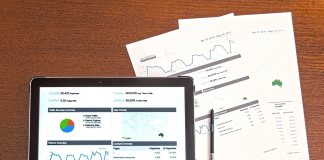Removing yourself from a Facebook Business page is important if you don’t want to be linked to it anymore. This guide will show you how to step-by-step leave the page, whether you were an admin or editor.
The Facebook Business Page setup might seem hard at first. There are many roles and permissions. But, pulling away needs you to understand how to do it right. This way, you won’t mess up the page’s work or your privacy.
Leaving a Facebook Business Page is not just pushing a few buttons. It’s about doing it right to keep in line with what you want to show online. This is important if you’re changing, don’t want it anymore, or just want to clean up online.
Key Takeaways
- Know what you can do on the page before leaving.
- Go through the settings to leave right.
- Leaving can change what you can do on the page.
- Make sure to leave correctly to keep your data and control safe.
- Save any info you might need after leaving.
Understanding Facebook Business Page Roles and Permissions
Before doing anything big like changing your role or leaving a Facebook Business Page, you must know what each role means. Being an Admin, Editor, or any other role gives you different powers and limits. This knowledge is key to running your page well.
Decoding Your Current Role Within a Facebook Business Page
Knowing your role on a Facebook Business Page is important. If you’re an Admin, you can do a lot, like manage everything. But as an Editor, you’re still important. You can edit and send messages. Understanding where you stand helps you do your job better or change roles smoothly.
Analyzing the Impact of Removing Yourself as an Admin or Editor
Letting go of roles like Admin or Editor can change a lot for you on Facebook. You might lose access to do important things. Think about how not having these roles could hurt your business or how you manage things online.
The Relationship Between Personal and Business Accounts on Facebook
Personal and business accounts on Facebook are often connected, especially in managing pages. It’s important to know how they work together. This way, you make sure changes to one don’t mess up the other.
Roles Overview: Below is a detailed table outlining the primary roles within a Facebook Business Page alongside their key permissions, helping you to understand better the scope of each position before making changes.
| Role | Key Permissions | Impact of Removal |
|---|---|---|
| Admin | Full control over the page, manage roles, settings, and critical business decisions. | Loss of control and inability to manage or assign other roles. |
| Editor | Edit the page, send messages, post, and create ads. | Unable to edit or curate content, impacting content strategies. |
| Moderator | Respond to and delete comments, send messages as the page. | Reduced capability in managing user interactions and engagement. |
| Advertiser | Create ads and view insights. | Limited ability to influence direct marketing or ad strategies. |
| Analyst | View insights and demographics. | Insight and data access is lost, impacting analysis and strategic planning. |
Before you switch your role or leave, think about how each role helps with your goals on Facebook. This step ensures a smooth handover and keeps your page running right.
How to Remove Yourself from a Business Page on Facebook
Want to remove yourself from a Business Page on Facebook? It’s easy. You’ll see clear steps for different roles. This will help you disconnect without any trouble.
Steps to Remove Yourself from a Facebook Business Page:
- Log into Facebook: Make sure you’re signed into the correct account. It should be the one linked to the page you want to leave.
- Access the Business Page: Go to the page. You can search for it on Facebook or use your pages list to find it.
- Go to Settings: Look for the ‘Settings’ option on the page. It’s usually at the top right.
- Manage Page Roles: In the settings, find ‘Page Roles’. This section shows who the current admins and editors are.
- Remove Yourself: Find your name in the list. Click ‘Edit’ by your name, then choose ‘Remove’. Follow the steps to confirm.
- Confirm Your Decision: You may need to enter your password. This confirms you want to be removed.

Note: Leaving could limit your access later. Think about transferring your role to someone else if needed. It could be a good idea.
If you can’t follow these steps because Facebook changed how things look or your role makes it hard, reach out to another admin. Make sure the switch is smooth and do your best to avoid confusion that might cause problems.
| Action | Section |
|---|---|
| Log into Facebook | Initial Step |
| Navigate to Settings | Admin Area |
| Confirm Removal | Security Check |
By following these steps, you can remove yourself from a Facebook Business Page easily. This will help you make a clean break.
Navigating Facebook Business Manager for a Clean Transition
The Facebook Business Manager helps professionals handle online presence. It’s key when leaving a Facebook Business Page. So, let’s learn a clear way to move from your business pages easily.
Understanding Facebook Business Manager’s layout is crucial. It offers full views of your business assets and permissions. Learn to use tabs like ‘Pages’ and ‘Ad Accounts.’ This knowledge lets you take necessary steps when leaving. It makes the process smoother and avoids problems.
Start by going to the page you want to leave on the Business Manager. In the ‘Settings,’ you can change roles or remove them. It’s important to pass all roles to someone else. This helps prevent any issues. After making all changes, recheck to ensure a smooth leave.
Using Facebook Business Manager’s tools properly ensures a clean break from pages. It’s about knowing how to leave effectively. This way, there are no leftover issues that could harm your business. Plan well and understand how to use the Business Manager for a good page exit.